Home/
aldinlapinig/Best Answers
- About
- Questions
- Polls
- Answers
- Best Answers
- Asked
- Followed
- Favorites
- Posts
- Comments
- Followers Questions
- Followers Answers
- Followers Posts
- Followers Comments
- Questions
- Polls
- Answers
- Best Answers
- Asked
- Followed
- Favorites
- Posts
- Comments
- Followers Questions
- Followers Answers
- Followers Posts
- Followers Comments
- Questions
- Polls
- Answers
- Best Answers
- Asked
- Followed
- Favorites
- Posts
- Comments
- Followers Questions
- Followers Answers
- Followers Posts
- Followers Comments
- Questions
- Polls
- Answers
- Best Answers
- Asked
- Followed
- Favorites
- Posts
- Comments
- Followers Questions
- Followers Answers
- Followers Posts
- Followers Comments
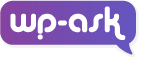
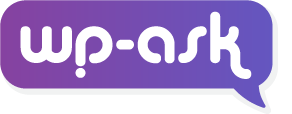
Persistent Top Banner Issue on WoodMart Theme
It would be easier to help you if you have shared your site's link that has the issue. That could be a bug in the theme. Disabling the banner on the settings should not show the banner anymore. I have looked at the demo of woodmart theme to understand your case. Can you try adding the following CSS?Read more
It would be easier to help you if you have shared your site’s link that has the issue. That could be a bug in the theme. Disabling the banner on the settings should not show the banner anymore.
I have looked at the demo of woodmart theme to understand your case. Can you try adding the following CSS? Let me know if that works. You should contact support or the author of the theme to get this sorted out.
How can I remove the "Powered by Fluent Forms" at the Footer of the form?
Hi @Melissa, Try this: Go to your WordPress dashboard. Navigate to the "FluentForm" plugin settings. Look for the option related to the form footer or branding. Disable or customize the settings to remove the "Powered by FluentForm" text from the form footer. Save your changes. Let me know how it goRead more
Hi melissa,
Try this:
Let me know how it goes.
See lessHow to disable Divi AI?
You may use CSS to disable it. However, if you wish to disable Divi AI on both the frontend and backend, you may use the following code to be added to your "mu-plugin" folder. To implement your custom plugin as a Must Use plugin (mu-plugin) in WordPress, you need to follow these steps: Access your WRead more
You may use CSS to disable it. However, if you wish to disable Divi AI on both the frontend and backend, you may use the following code to be added to your “mu-plugin” folder.
To implement your custom plugin as a Must Use plugin (mu-plugin) in WordPress, you need to follow these steps:
wp-contentdirectory. If themu-pluginsdirectory does not exist, create one.mu-pluginsdirectory. You can name it something related to your plugin, such asdisable-divi-ai-function.php.Here is your code for reference:
See lessHow to add header.php to child theme?
Hi @kargaelo! First of all, welcome to the community, buddy. I hope you enjoy your stay here. Regarding your question, I think the easiest way to do this is to create a copy of the template files you want to change from the parent theme, in this case the header.php, then make your modifications toRead more
Hi kargaelo! First of all, welcome to the community, buddy. I hope you enjoy your stay here.
Regarding your question, I think the easiest way to do this is to create a copy of the template files you want to change from the parent theme, in this case the header.php, then make your modifications to the copied files. This way you will not be affecting or changing the parent files.
For more info about WordPress child themes, you may refer to this documentation.
https://developer.wordpress.org/themes/advanced-topics/child-themes/
Hope that helps.
See lessMobile menu text color issue
Hi @michaelburge, this issue should be easily fixed on elementor, if you can't find the settings for it, try to use the CSS code below. .main-header-menu .menu-link, .ast-header-custom-item a { color: #212121; //change the color value accordingly to your liking } Hope that helps. Goodluck
Hi michaelburge, this issue should be easily fixed on elementor, if you can’t find the settings for it, try to use the CSS code below.
.main-header-menu .menu-link, .ast-header-custom-item a {
color: #212121; //change the color value accordingly to your liking
}
Hope that helps. Goodluck
See lessHow can I make CSS to take effect on mobile phones?
For your case, you can use the following code directly. @media only screen and (max-width: 768px) { css code here... } Good luck!
For your case, you can use the following code directly.
@media only screen and (max-width: 768px) {
css code here…
}
Good luck!
See lessHeads-up! Local’s router is having trouble starting Error on Local …
I agree with Brett. I've experienced the same port conflict when I was using XAMPP or MAMP. There are two (2) workarounds that solved the issue. OPTION 1: Set Router Mode to Localhost. This will allow Local to automatically find available port on your computer. Downside, your local site installatioRead more
I agree with Brett. I’ve experienced the same port conflict when I was using XAMPP or MAMP.
There are two (2) workarounds that solved the issue.
OPTION 1: Set Router Mode to Localhost. This will allow Local to automatically find available port on your computer. Downside, your local site installation will use localhost as domain name instead of your site domain. But it shouldn’t matter in the development. See short clip and instruction below:
OPTION 2: Stop HTTP function on Windows (I’m not sure how to do it on Mac or Linux).
-
- Open CMD with Admin privilege – right click CMD icon, go to more and select Run as Administrator.
- Type net stop http and press enter.
- It’ll prompt you with ” Do you want to continue this operation (Y/N)”. Just press Y and hit enter.
- Wait for it to finish terminating several services.
- Run Local again and make sure Router Mode is in “Site Domains” mode
See lessHi everyone, How make this pagination styling on Divi Portfolio …
Hello Abhishek, Please try to install this plugin, it this should give you the numbered pagination that you can customize further. https://wordpress.org/plugins/wp-pagenavi/ Hope this helps.
Hello Abhishek,
Please try to install this plugin, it this should give you the numbered pagination that you can customize further.
https://wordpress.org/plugins/wp-pagenavi/
Hope this helps.
See lessHow to fix “There has been a critical error on …
There can be several factors causing this kind of error. In my experience, this is usually due to plugins or theme conflicts that may happen after updating theme. To troubleshoot for possible plugin conflict, you need to access your site data via cPanel File Manager or FTP or equivalent tool dependiRead more
There can be several factors causing this kind of error. In my experience, this is usually due to plugins or theme conflicts that may happen after updating theme.
To troubleshoot for possible plugin conflict, you need to access your site data via cPanel File Manager or FTP or equivalent tool depending on your hosting or system.
Note: Create a backup of your site before doing the following.
If after installing fresh copies of your plugin or theme and the issue is not solved, contact support for the item.
I hope that helps.
See lessHow to backup a WordPress website properly using Duplicator plugin?
Before creating a package, try setting Archive Engine of on Duplicator >> Settings >> Packages >> Archive >> Archive Engine. Please see attached video. Let me know how it goes, Melissa.
Before creating a package, try setting Archive Engine of on Duplicator >> Settings >> Packages >> Archive >> Archive Engine. Please see attached video. Let me know how it goes, Melissa.
See less