Home/
aldinlapinig/Answers
- About
- Questions
- Polls
- Answers
- Best Answers
- Asked
- Followed
- Favorites
- Posts
- Comments
- Followers Questions
- Followers Answers
- Followers Posts
- Followers Comments
- Questions
- Polls
- Answers
- Best Answers
- Asked
- Followed
- Favorites
- Posts
- Comments
- Followers Questions
- Followers Answers
- Followers Posts
- Followers Comments
- Questions
- Polls
- Answers
- Best Answers
- Asked
- Followed
- Favorites
- Posts
- Comments
- Followers Questions
- Followers Answers
- Followers Posts
- Followers Comments
- Questions
- Polls
- Answers
- Best Answers
- Asked
- Followed
- Favorites
- Posts
- Comments
- Followers Questions
- Followers Answers
- Followers Posts
- Followers Comments
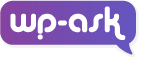
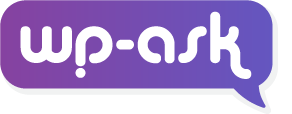
Elementor Not Loading When Editing Page
Hi Leanda, let me try to answer this as concisely as possible: Common Causes for Elementor Not Loading: Plugin Conflicts - This is a big one! Other plugins, especially caching/minification plugins or those that mess with the WordPress Heartbeat API, can interfere with Elementor's JavaScript. Theme CRead more
Hi Leanda, let me try to answer this as concisely as possible:
Common Causes for Elementor Not Loading:
Quick Fixes:
Last Resort:
Hope this helps you get back to editing!
See lessPersistent Top Banner Issue on WoodMart Theme
It would be easier to help you if you have shared your site's link that has the issue. That could be a bug in the theme. Disabling the banner on the settings should not show the banner anymore. I have looked at the demo of woodmart theme to understand your case. Can you try adding the following CSS?Read more
It would be easier to help you if you have shared your site’s link that has the issue. That could be a bug in the theme. Disabling the banner on the settings should not show the banner anymore.
I have looked at the demo of woodmart theme to understand your case. Can you try adding the following CSS? Let me know if that works. You should contact support or the author of the theme to get this sorted out.
How to access the Whitelabel settings of WP Security Ninja?
That's awesome, man. I just got it as well and so far, I'm liking it. Support has been quick to answer my concerns as well especially with the whitelabel features. Anyway, to answer your question, just use the URL below replacing the domain name. https://YOURDOMAIN.COM/wp-admin/admin.php?page=wf-sn#Read more
That’s awesome, man. I just got it as well and so far, I’m liking it. Support has been quick to answer my concerns as well especially with the whitelabel features. Anyway, to answer your question, just use the URL below replacing the domain name.
How can I remove the "Powered by Fluent Forms" at the Footer of the form?
Hi @Melissa, Try this: Go to your WordPress dashboard. Navigate to the "FluentForm" plugin settings. Look for the option related to the form footer or branding. Disable or customize the settings to remove the "Powered by FluentForm" text from the form footer. Save your changes. Let me know how it goRead more
Hi melissa,
Try this:
Let me know how it goes.
See lessHow to disable Divi AI?
You may use CSS to disable it. However, if you wish to disable Divi AI on both the frontend and backend, you may use the following code to be added to your "mu-plugin" folder. To implement your custom plugin as a Must Use plugin (mu-plugin) in WordPress, you need to follow these steps: Access your WRead more
You may use CSS to disable it. However, if you wish to disable Divi AI on both the frontend and backend, you may use the following code to be added to your “mu-plugin” folder.
To implement your custom plugin as a Must Use plugin (mu-plugin) in WordPress, you need to follow these steps:
wp-contentdirectory. If themu-pluginsdirectory does not exist, create one.mu-pluginsdirectory. You can name it something related to your plugin, such asdisable-divi-ai-function.php.Here is your code for reference:
See lessHow to fix error 503 when I install WooCommerce on my website?
Hi @rogelio_wp, Error 503 is a server-side error that indicates that the server cannot handle the request due to temporary overload or maintenance. This error can occur when there is a large influx of traffic to your website or when the server is undergoing maintenance or updates. To fix this error,Read more
Hi rogelio_wp,
Error 503 is a server-side error that indicates that the server cannot handle the request due to temporary overload or maintenance. This error can occur when there is a large influx of traffic to your website or when the server is undergoing maintenance or updates.
To fix this error, you can try the following steps:
define(‘WP_MEMORY_LIMIT’, ‘256M’);
In general, it is important to regularly maintain and update your WordPress installation, including the core software, themes, and plugins, to prevent errors like this from occurring.
See lessHow to remove malware on my WordPress website? – [email protected] (administrator account)
Try not to delete it. Just change the role from administrator to a subscriber, then change the password. If possible block it and log them out from anywhere else. It should be in the user profile setting. Translation using Google Translate: 삭제하지 마십시오. 관리자에서 가입자로 역할을 변경한 다음 비밀번호를 변경하기만 하면 됩니다. 가능하면 차Read more
Try not to delete it. Just change the role from administrator to a subscriber, then change the password. If possible block it and log them out from anywhere else. It should be in the user profile setting.
Translation using Google Translate: 삭제하지 마십시오. 관리자에서 가입자로 역할을 변경한 다음 비밀번호를 변경하기만 하면 됩니다. 가능하면 차단하고 다른 곳에서 로그아웃하십시오. 사용자 프로필 설정에 있어야 합니다.
See lessHow to remove malware on my WordPress website? – [email protected] (administrator account)
Hi, like seogod mentioned, I deleted the user account wadminw and create a new account with the same name. Different password and different email. Also blocked using WP Cerber. This way, hopefully the malware won’t be able to create the same user account.
Hi, like seogod mentioned, I deleted the user account wadminw and create a new account with the same name. Different password and different email. Also blocked using WP Cerber. This way, hopefully the malware won’t be able to create the same user account.
See lessHow to remove malware on my WordPress website? – [email protected] (administrator account)
That's a viable idea. I just found out that the same user has been created again on some of my sites. Will do the same as you mentioned. Thanks for sharing your idea, bro. Let's see if it works for me.
That’s a viable idea. I just found out that the same user has been created again on some of my sites. Will do the same as you mentioned. Thanks for sharing your idea, bro. Let’s see if it works for me.
See lessHow to remove malware on my WordPress website? – [email protected] (administrator account)
Hi, I just experience this on my sites as well. I have 2 that's infected with this. The weird thing is that in WP-Cerber log, the account is created by my main Administrator account. So, it's hard to block it as it seems done by the user account. I have tried changing my password and logging out froRead more
Hi, I just experience this on my sites as well. I have 2 that’s infected with this. The weird thing is that in WP-Cerber log, the account is created by my main Administrator account. So, it’s hard to block it as it seems done by the user account. I have tried changing my password and logging out from anywhere else, but did not fix the issue.
When the account is created, it installs random theme related to SEO. When I first discovered it, I found several folders in the “Plugins” folder randomly named – query-monitor, optxxx, zend-fonts-wp, seoplugins, etc.
I’m still looking for ways to stop this. Really annoying.
See less